Why should I use a reference manager?
Efficiency. At university, when I had to study a paper, I would take notes about it in Obsidian. And it was fine as I wasn’t confronted with reading a new article every day. Then, I began to read more and more paper during my research internship and the number of papers I needed to keep track of grew. Importing new entries or exporting bibliography files was a mess. That’s when I found out about dedicated software for reference management which allows me to do so in a few clicks.
What is Zotero?
Zotero is a reference management software that allows you to save, organize, tag and annotate scientific articles and easily export them into a bibliography file. Zotero provides a synchronization mechanism allowing you to store up to 300 Mo freely, and to access your references from any workstation where Zotero is installed. Finally, their synchronization mechanism allows to share collections across multiple users making research collaboration easier.
Importing entries
Typically, any paper (or book, journal, website, report,….) relevant to your field research found on the web can be saved using the Zotero browser extension. The extension will automatically extract metadatas related to this paper and save them into your Zotero database. Metadatas consists of the article title, author names, year, abstract, URL… If available, it will also download the associated PDF file so that the paper can be read locally.
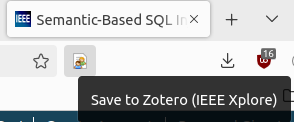
Importing an entry in Zotero using the connector browser extension.
An alternative way to add a new entry in the database is by dragging and dropping a PDF file in the Zotero application. Usually, Zotero will automatically create the entry and fill in its metadata. Otherwise, one can right-click on a pdf entry and select retrieve metadata from pdf file to construct the associated article entry. Finally, research databases usually allow to export query results into a single Bibtex file (or other formats). Zotero can import a whole set of entries given a file (File -> Import). Illustrations of importing an entry using the connector and the automatically constructed entry are shown below:
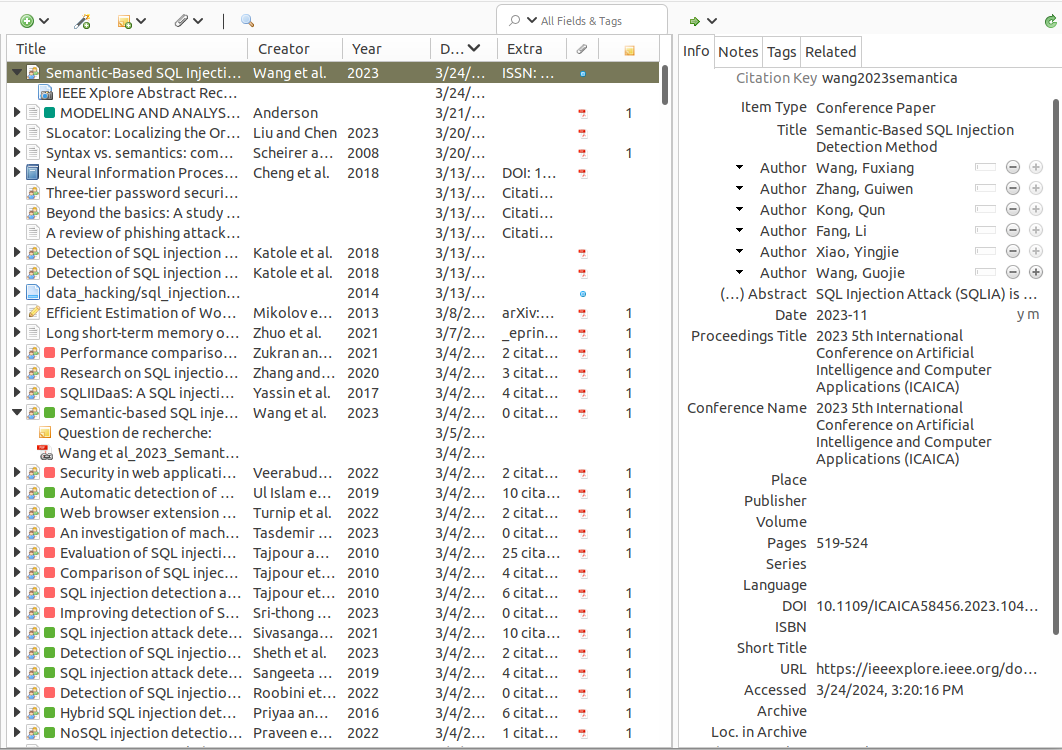
Metadata fields of imported entry
Managing entries
Once an entry is saved, it can be reviewed, modified or moved across collections in the Zotero application. Collections can be seen as folders allowing you to organise entries for instance based on a research area, a specific project or a paper. Given a list of entries, or a collection, Zotero allows you to generate human-readable reports using metadatas, attachments and notes. But more importantly, it allows to export this set of entries as a bibliography file that can be used for paper redaction or sharing a set of references.
When importing an entry Zotero will sometimes automatically instantiate tags to papers based on the domain of the paper. You can also attribute tags manually to complete the ones automatically added or to provide some other type of information such as a reading status, a grade, or exclusion criteria when performing a systematic literature review. Tags can also be given a color to have a visual representation of which tags are being given across a collection (Select tag to attribute a color->Assign color). Moreover, when a color is given to them you can also specify a number binding to quickly assign a tag to entries when browsing a collection.
Plugins
A strong argument for using Zotero is the existing software ecosystem: the forum is a huge source of information, and many Zotero plugins exist to add new features to the software. Here are some plugins I use daily:
Better BibTex
Better BibTex (link) is a plugging focusing on making entries export easier. This is especially true when exported bibliography files are used with LaTeX. Among other features, Better Bibtex allows to:
- Quick copy: When selecting an entry, using the quick copy shortcut allows you to easily export the entry’s information elsewhere. The default binding is ctrl + shift + c. The export format of the fast copy field can be customized in the plugin settings: Tools -> Better Bibtex -> Open BetterBibtex preferences -> Export -> Quick-Copy.
- Bibliography file export customisation: As I don’t want to have too big .bib file, I am excluding fields through Better BibTex options: Tools -> Better Bibtex -> Open BetterBibtex preferences -> Export -> Fields -> Fields to omit from export.
- Citation key customization I took the habit of using the citation keys format given by Google Scholar and its extension. Better BibTex allows me to modify the citationkey template to fit with the format used by GoogleScholar using this formula:
[Auth:lower:replace=\[-\ \].*,,regex:alphanum][year][Title:skipwords:replace=\[-\ \].*,,regex:alphanum:lower]in the following field: Tools -> Better Bibtex -> Open BetterBibtex preferences-> Citation keys -> Citation keys formula.
Zotfile
This extension (link) improves the management of attachments. As I usually like to have access to articles pdf locally this extension automatically renames and moves pdf to a custom folder for each new paper. It allows to save space on the account storage by saving the PDF locally and disabling remote syncing of attachments.
Zotmoov
The extension replacing Zotfile for the version 7 of Zotero is ZotMoov. It allows to rely on other pdf synchronization mechanisms than the one provide by Zotero (limit of storage being low). It allows to automatically move attachments into specific directory (the one being synchronized by external tool).
Other interesting plugins
Zotero Citation Counts Manager (link): Allows to fetch the number of citations for each paper.
Conclusion
Many reference manager software exist other than Zotero (such as JabRef or Mendeley) which others can find more suited for their work. I have described the basics of Zotero, a software that so far, had enough features, plugins and customization capabilities to answer all of my needs.
